Sonoff is a family of Smart WiFi Switches to control almost every electric gadget in our home. All type of Sonoff devices are connected to cloud servers attached to user account and user may control them using eWeLink iOS and Android apps. Internet is the backbone of whole system connecting Sonoff devices and eWeLink iOS and Android apps together. It is not possible to control Sonoff without internet using the official firmware.
Other draw backs of cloud control system are slow response, exposed to internet, failure in registering device into app, connectivity issues, inaccessible if cloud server experiences any issue etc. Here Yeti comes as an independent solution to control your Sonoff devices locally without internet. Just upgrade your Sonoff device firmware to Sonoff Tasmota Opensource Firmware and Sonoff becomes compatible with Yeti out of the box. You will feel the difference once upgrade to Yeti Tasmota: Control Sonoff without Internet Instantly.
Note: eWeLink will no longer work for controlling your Sonoff device. However, as we’ll back the original firmware up before installing third party firmware, you can restore original firmware if required.
Contents:
- What is Yeti?
- Features
- Download Yeti App
- Hardware Requirements
- Software Requirements
- Step-by-Step Procedure
- – – – Step A – Install Python & Esptool
- – – – Step B – Install Sonoff Tasmota Firmware in Sonoff Smart Switch
- – – – Step C – Install & Configure Yeti
What is Yeti?
Yeti is a standalone application to be installed in your smart phone to control numerous devices including Sonoff Smart Switches locally without internet. Visit Yeti official website to check supported devices list.
Features:
- Routines – Simplify the way you set your devices to perform repetitive actions
- Rooms – Enable faster and simpler access to all your smart equipment
- Charms – Make your devices work together for the special occasions
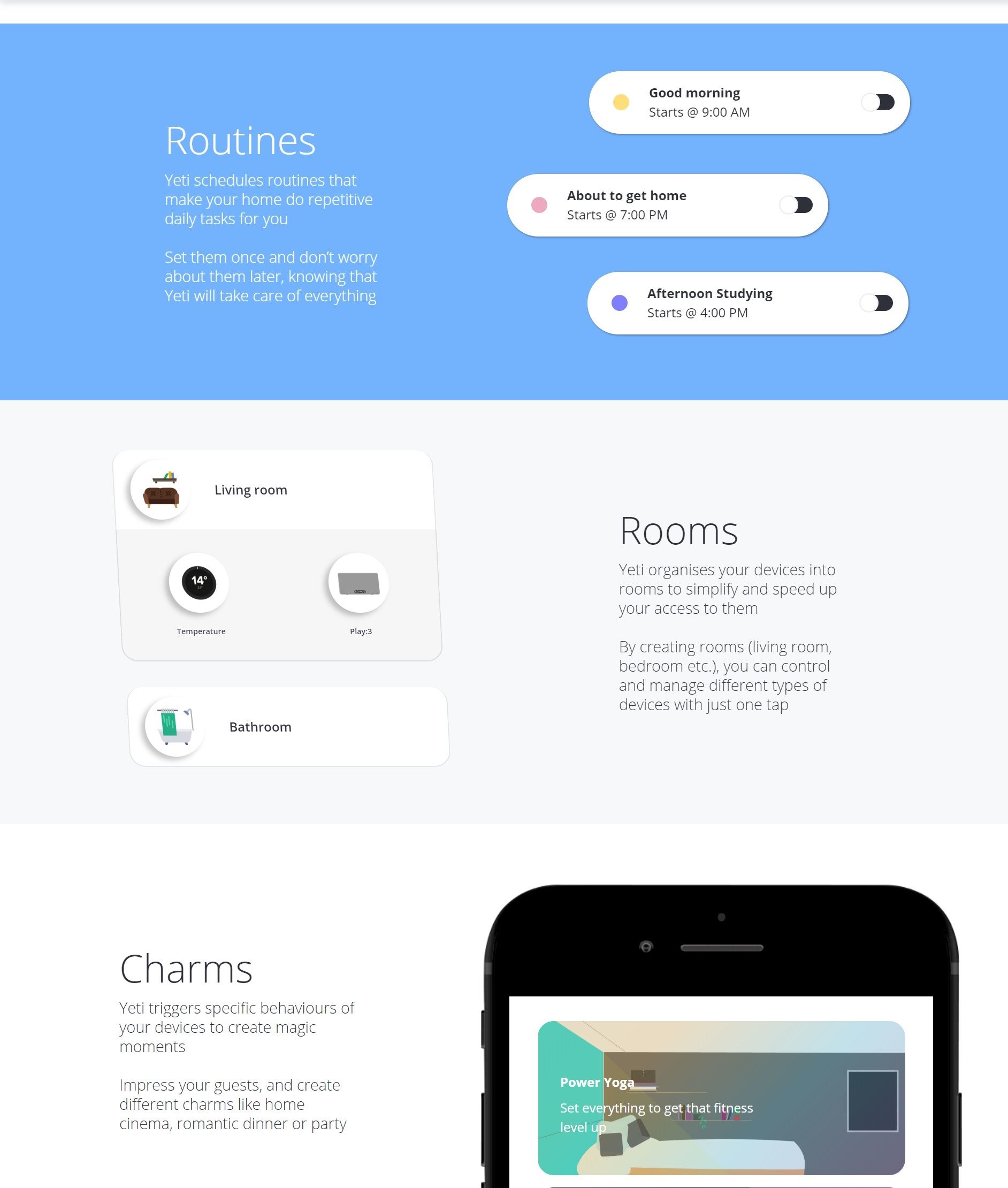
Download Yeti App:
Hardware Requirements:
- Any Sonoff Smart Switch
- FTDI USB To TTL 3.3V & 5.5V Serial Adapter + Cable
- Premium Female/Female Jumper Wires
- Personal Computer / Laptop
- WiFi Router
Software Requirements:
Step-by-Step Procedure:
Step A – Install Python & Esptool:
Download and install Python 2.x or 3.x and Esptool according to Backup & Restore Official Firmware of Sonoff WiFi Smart Switches in your Personal Computer / Laptop. Esptool will be used to either backup official firmware or uploading third party firmware.
Step B – Install Sonoff Tasmota Firmware in Sonoff Smart Switch:
Beware: Disconnect your Sonoff Smart Switch from AC Power line before going further. Never connect the device to AC Power line while connected to PC.
Now real fun begins. Follow the links below specific for each of Sonoff Smart Switch to install Sonoff Tasmota firmware. There is no need to configure MQTT as discussed under guide on the links below because Yeti does not use MQTT.
- Tasmota: Sonoff Slampher WiFi Bulb Holder Local Control
- Tasmota: Sonoff S20 Smart Socket Local Control
- Tasmota: Sonoff Pow Power Monitoring Switch Local Control
MQTT is enabled by default and as it is no more required, it is recommended to disable it by visiting Configuration > Configure Other and uncheck MQTT enable check box. Hit Save and Sonoff will reboot to save the changes in configuration.
Note: Currently Yeti supports only toggling (ON & OFF) the relay for Sonoff Pow. Sensor data will not be available under Yeti app and will be covered in future Yeti releases. Have a look on it’s alternative approach Domoticz Tasmota: Control Sonoff without Internet for now.
Step C – Install & Configure Yeti:
Let’s install Yeti app in our Smart Phone from the links provided under Download Yeti App section and connect our Sonoff devices to it by following our video tutorial shown below. At the end, We’ll be able to control our Sonoff devices using Yeti iOS and Android apps.
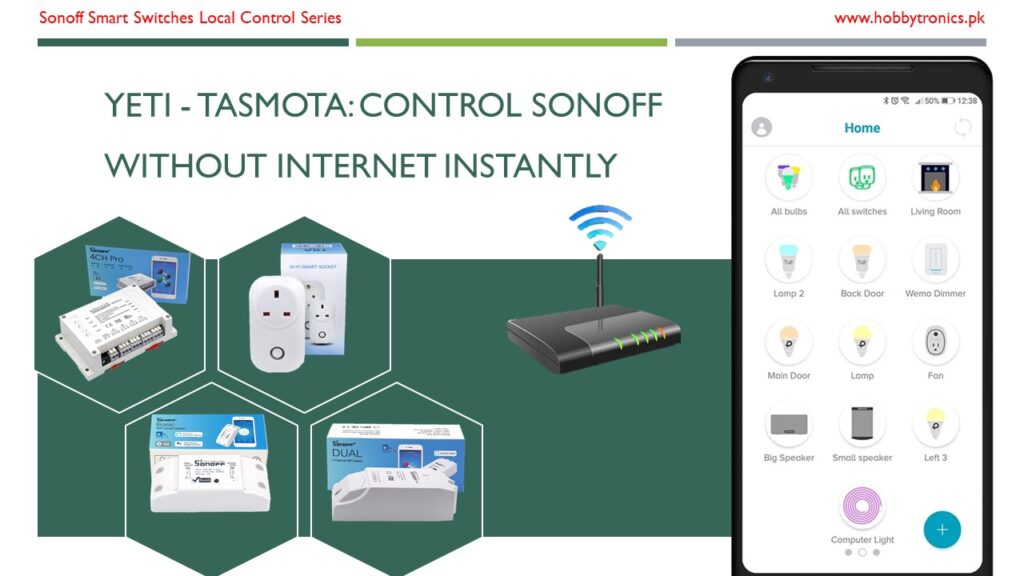
Any chance of intergration with Google Home
They support Google Home now but in their premium plan.
What has happened to Yeti? The website and Playstore links are both down.
Project has been abandoned by the developer.