Sometimes, it is a real pain to access devices such as USB modems inside the docker container. There are so many reasons causing the issue. Let’s discuss few of them in this article.
Issue# 1:
ERROR[4232]: chan_dongle.c:137 lock_create: open('/var/lock/LCK..ttyUSB2') failed: Permission denied
This issue is related to the permission as root user is only allowed to access the serial ports. To resolve the issue, perform the following steps;
- First of all, add container to dialout and lock group with privileged access.
- Mount USB ports as devices.
- Mount the lock and dev as volumes.
- To acheive above mentioned tasks, add the following to
docker-compose.ymlfile.
group_add: - dialout - lock devices: - /dev/ttyUSB0:/dev/ttyUSB1 - /dev/ttyUSB0:/dev/ttyUSB2 privileged: true volumes: - /var/lock:/var/lock - /dev:/dev
- A complete docker-compose.yml file is attached for reference.
Issue# 2:
WARNING[4232]: chan_dongle.c:222 opentty: unable to open /dev/ttyUSB2: Device or resource busy
In Ubuntu, modem manager captures usb serial devices hence causing a device to be busy. It must be disabled so that our docker container can access it. We need Vendor and Product ID for this purpose.
- Enlist the attached USB device by
lsusb.
$ lsusb Bus 001 Device 003: ID 05ac:8511 Apple, Inc. Bus 001 Device 002: ID 8087:0024 Intel Corp. Integrated Rate Matching Hub Bus 004 Device 001: ID 1d6b:0003 Linux Foundation 3.0 root hub Bus 003 Device 032: ID 0ca6:a050 Castles Technology Co., Ltd Bus 003 Device 001: ID 1d6b:0002 Linux Foundation 2.0 root hub
- In the output above
0ca6is Vendor ID anda050is Product ID. Note it down and we shall use it later on. - Create a new udev rule
sudo nano /etc/udev/rules.d/99-ttyusb.rulesto disable USB device access by modem manager with following code.
ATTRS{idVendor}=="0ca6" ATTRS{idProduct}=="a050", ENV{ID_MM_DEVICE_IGNORE}="1"
- Change Vendor and Product ID according to your device and save the file by pressing Ctrl + X followed by Enter key.
- Reload your udev rules now
sudo udevadm control --reload-rules. - Reboot the machine
sudo reboot.
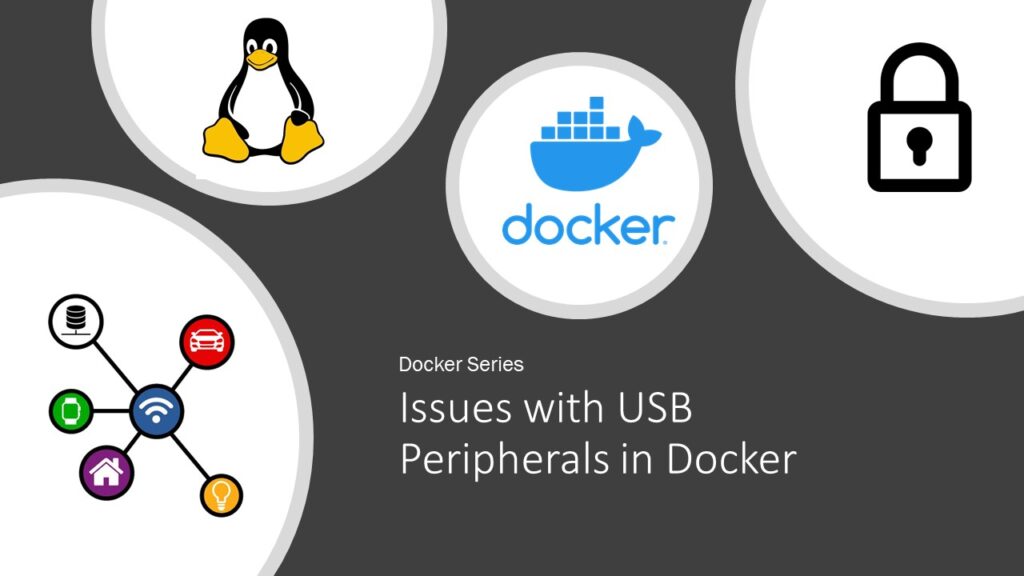
you saved my time. thanks